June 7, 2010
Hands-On Review: 2.4 GHz 13" MacBook Pro (2010) with 240 GB Solid State Drive
Last week I finally pulled the trigger and picked up a shiny new unibody 2.4 GHz 13" MacBook Pro (spring 2010) at my local Apple Store along with a VGA/mini-displayport adapter to hook up a digital projector, a frequent need. I also ordered a 240 GB OWC Mercury Extreme Pro Solid State Drive (SSD) and MCE OptiBay plus a gray Radtech Sleevz.
Writing the MacBook Air article two weeks ago convinced me that I really had more of a MacBook Pro need than could be ever be filled by the Air even if it is updated as I described. So, I did not wait for today's WWDC keynote by Steve Jobs where he is expected to announce the fourth generation iPhone, possibly a new Apple TV and, hopefully, an upgraded MacBook Air.
More is better for me
Less is more is a philosophy that I fully agree with, unless it tips one over the edge, something that ultimately the Air's 2 GB of RAM and iPod-esque hard drive along with its one USB port and 5-hour battery did for me. All together, the 13" MacBook Pro rig with internals cost me $2000 plus tax and some shipping. This compares with $1800 for the current 2.13 GHz high-end Air with SSD but for the additional $200 I have twice the SSD capacity and an internal backup hard drive instead of an external hard drive on a USB cable. I also have twice the RAM (4 vs 2 GB) with the option to go up to 8 GB, twice the claimed battery life (10 vs 5 hours), faster CPU, better graphics and a lot more ports--1 more USB, FireWire 800 and media card ports to be exact. The trade off is I now have 1.0-1.5 more pounds to carry around and a less cool 0.19" in increased thickness.
I have never needed the Air's external SuperDrive optical drive on the road but after an internal hard drive failure, I started carrying an external hard drive as a back up. MCE's OptiBay allows replacing the MacBook Pro's internal SuperDrive optical drive with a hard drive and it comes with an external USB case for the SuperDrive. This slightly increases the weight of of the MacBook Pro, even though I am installing an SSD, and slightly reduces battery life since I can't unplug the second internal hard drive.
SSD's are much faster than hard drives and use less power but are more expensive. Why did I get OWC's SSD instead of a CTO SSD from Apple's online store? Well, OWC's costs $100 less and it's better. According to tests by BareFeats, OWC's is much faster than Apple's and OWC's has the SandForce controller which prevents speed loss over time and greatly reduces errors.
Installing the OptiBay and SSD
Opening up a brand new MacBook Pro and working inside for the first time makes me uneasy even though I've worked inside every PowerBook and MacBook I've ever owned. Fortunately, iFixIt has great instructions for installing a SuperDrive and hard drive in the new 13" MacBook. Chuck the OptiBay instructions from MCE because they have not been updated for the April 2010 MacBook Pros which are different inside than their predecessors.
I managed to get the SuperDrive out without messing with the camera cable and subwoofer (Steps 4, 5, 8, 9 and 10). Once the screws are out, the SuperDrive just slides out from under the subwoofer. It's a bit tight for handling the tiny screws so a magnetized screwdriver is essential.
The stock hard drive came out easy but it took needlenose pliers to remove the anchoring posts from the hard drive and install them on the SSD. I probably could have made the job easier by leaving the hard drive alone and installing the SSD in the OptiBay but I wasn't sure if the optical drive and hard drive SATA interfaces were the same speed. The hard drive's connector is much wider.
After re-assembly, the MacBook Pro booted fine off of each drive.
The MCE-supplied USB external case for the SuperDrive splits open for easy installation and then snaps back together. Two long screws hold it together. The SuperDrive seems to work fine without the supplied MCE driver so I didn't install it. The only disappointment is that two USB cables are needed, one for data and one for power, so the SuperDrive uses both USB ports on the MacBook Pro.
How fast is it?
According to MacWorld's Speedmark tests, The 2.4 GHz MacBook Pro is 58 percent faster than the 1.6 GHz MacBook Air using the 2.53 GHz 13" MacBook Pro as the standard to bridge the Speedmark 5 and Speedmark 6 tests. But that is with the very slow 80 GB 4200 RPM micro hard drive in the Air. Last December I replaced the 80 GB micro hard drive with a 128 GB RunCore Pro IV SSD (see my review) and the the Air scored 260 percent higher on Xbench's disk test and ran 51 percent faster on average over five real world tests.
While the MacBook Air is not supposed to be a speed demon, it is interesting to see how much faster the MacBook Pro really is. Here is a comparison of the stock 2.4 GHz 13" MacBook Pro and the 1.6 GHz MacBook Air with RunCore SSD using some of my standard speed tests:
Table 1--Stock 13" MacBook Pro vs MacBook Air with SSD
| Test |
MacBook Pro 2.4GHz |
MacBook Air 1.6GHz* |
|
|
|
|
|
Geekbench 2.16 |
3381 |
2228 |
52 |
Cinebench 11.5 Rendering (2x) |
1.3 |
0.6 |
114 |
-OpenGL |
11.2 |
-- |
-- |
Xbench 1.3 - CPU |
170 |
113 |
50 |
- Threading |
252 |
123 |
105 |
- Memory |
194 |
141 |
38 |
- Quartz Graphics |
152 |
98 |
55 |
- OpenGL Graphics |
163 |
15 |
987 |
- User Interface Graphics |
167 |
128 |
30 |
|
|
|
|
Startup (sec) |
30 |
32 |
6 |
Dup. 500 MB Folder (sec) |
30 |
36 |
17 |
Launch Mac Word (sec) |
10 |
6 |
-67 |
Launch Parallels/Win7(sec) |
41 |
32 |
-28 |
*With aftermarket RunCore SSD;
The stock MacBook Pro is much faster for the benchmarks (Geekbench, Cinebench and Xbench) that test primarily the CPU, memory and graphics sub-systems, ranging from 30 to nearly 1000 percent better. However, in the disk intensive "Real World" tests, the MacBook Air's speedy SSD nearly equals (+6%) or badly beats (-67%) the performance of the MacBook Pro's hard drive despite having much slower CPU, memory and graphics sub-systems. My experience with the MacBook Air convinced me to get an SSD for the MacBook Pro.
After installing the 240 GB SSD and moving the original stock 250 GB HD to the MCE OptiBay, I ran Xbench disk tests to show where the SSD excels relative to the hard drive.
Table 2--MacBook Pro SSD vs HD Xbench 1.3 Speed Test (Average MB/sec)*
| |
|
|
240 GB SSD |
250 GB HD |
% Faster |
| Overall Score |
|
|
247 |
47 |
426 |
| |
. |
|
|
|
|
| Sequential Tests |
Write |
4K |
147 |
64 |
130 |
| |
Write |
256K |
140 |
65 |
115 |
| |
Read |
4K |
17 |
18 |
-6 |
| |
Read |
256K |
171 |
69 |
148 |
| Random Tests |
Write |
4K |
133 |
1.2 |
1083 |
| |
Write |
256K |
147 |
23 |
539 |
| |
Read |
4K |
15 |
0.4 |
37400 |
| |
Read |
256K |
167 |
19 |
779 |
*Average of three runs.
Using Xbench's disk tests, the SSD scores overall more than 400 percent faster than the HD. In the individual test results, except one, the SSD's advantage ranges from 115 to 37,400 percent faster. The exception is that the SSD and HD tested virtually the same speed in the sequential read of small files. Still the SSD blows away the HD in performance on the tests, especially the random tests dealing with small files.
Finally, I timed four "real world" disk-intensive actions for the stock 250 GB HD (green bars) and 240 GB SSD (purple bars) on the main drive location in the 13" MacBook Pro. The results are plotted below along with those for the MacBook Air from my 80 GB HD vs 128 GB SSD review (blue and red bars).
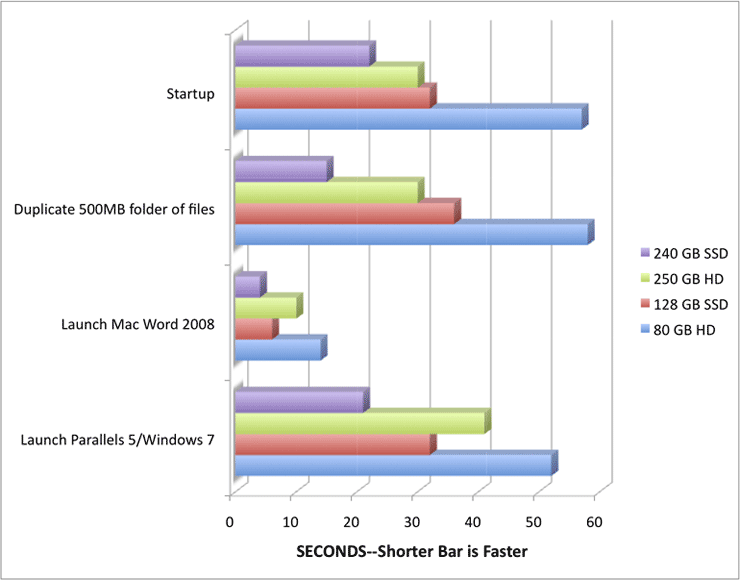
The 240 GB OWC Mercury Extreme Pro SSD (purple bars) in the 13" MacBook Pro is the fastest in each test, beating the 250 GB HD (green bars) by 27 to 60 percent. Launching Parallels Desktop for Mac and Windows 7 to its login page takes a mere 21 seconds!
As noted previously in Table 1, the brand new 2.4 GHz 13" MacBook Pro with stock 250 GB HD (green bars) is about the same speed as the original 1.6 GHz MacBook Air with the after-market SSD (red bars). This is good news for owners of older MacBook Airs who don't need the extra RAM or extra battery life or extra ports or extra weight of the 13" MacBook Pro.
Battery life
I don't have much to say on this feature yet. If I turn down the screen to half, turn off Wi-Fi and Bluetooth and sleep the second drive in the OptiBay, the menu icon shows over 9 hours of battery life during the the minutes after disconnecting the AC adapter. A similar test produced over 5 hours on the MacBook Air when new and it now shows over 4 hours after two years of use. This may be a decent relative reflection of battery life but it is not really reflective of the battery life in normal use. I now get over 3 hours of use in this mode on a plane with my Air so proportionately I can expect some 6-7 hours from the MacBook Pro. I will have to report back when I have actually used the MacBook Pro's full battery life on a long flight.
Coconut Battery, a battery condition application, reports that the original capacity of my MacBook Air's battery was 5090 mAh (it's now 4664, only a 8% reduction in 2 years). The same application reports 6025 mAh currently for the MacBook Pro's battery, some 29% more than the current Air's battery. So, again, I'll have to see if I get double the battery life or just 30% better.
Summary
At just $1199, the entry-level 2.4 GHz 13" MacBook Pro is a bargain among Mac notebooks. Although some would argue the $999 white plastic MacBook with holds the bargain crown, the MacBook has 2 GB less RAM, no FireWire 800 port, no media card port, 0.2 lbs more weight and a polycarbonate plastic vs aluminum enclosure, all easily worth $200 to me.
The speed of an SSD versus a hard drive is worth the extra cost to me. I decided to go with the $700 240 GB version of OWC's Mercury Extreme Pro instead of the $380 120 GB version because, not getting much income from Macs Only! these days, I keep my hardware longer.
After using the modified 13" MacBook Pro for awhile, I'll re-assess having two internal drives. I am particularly interested in how battery life fares. If battery life suffers too much, pulling out the OptiBay and hard drive will also lighten the MacBook Pro quite a bit.
The 13" MacBook Pro is really cool but it does not match the Air in that undefinable category of coolness--sigh. It was an agonizing decision to change and I still hope Apple will soon release an upgrade to the Air. But I have the 13" MacBook Pro now, I'm very happy with it and I'm not looking back, as the saying goes.
[Bill Fox]
Software Special of the Day: 20 to 50% Off or more!
Get a deal a day from MacUpdate's Software Promo.
Copyright © 1995-2010 by Bill Fox
All rights reserved.
MY LAWYER MADE ME POST THIS: 8-/
The Macs Only! web site is for informational purposes only. No one associated with Macs Only! assumes any responsibility for its accuracy. The information is subject to change without notice. Any use of, or actions taken based upon any of the information contained on this web site is done entirely at your own risk. Mention of any products or services is for informational purposes only and constitutes neither an endorsement nor a recommendation. Macs Only! and those associated with Macs Only! assume no responsibility with regard to the selection, performance or use of these products.
OUR PRIVACY POLICY
Apple, Apple Logos, Macintosh, and Mac OS Logos are registered trademarks of Apple Computer, Inc. All other trademarks mentioned belong to their respective owners.
[Back to top of page]
|

