Hands-On Report: Making Internet Sharing work with Snow Leopard 10.6.7
by Bill Fox, MacsOnly.com June 3, 2011
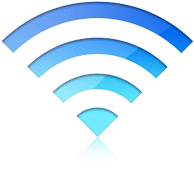 Many people know that with versions of Mac OS X since 10.2 and a Mac with built-in AirPort connected to the Internet via Ethernet or FireWire, one can turn on Internet Sharing in the Sharing preference pane of System Preferences and share the Mac's Internet connection via Wi-Fi with other Wi-Fi enabled devices like another Mac, an iPhone or an iPad. See this Apple info article or this YouTube video. Note, however, that neither warns you to first turn off your firewall which is necessary for DHCP to deliver an IP address. It's very cool but if your Internet Sharing is no longer working, read on. Many people know that with versions of Mac OS X since 10.2 and a Mac with built-in AirPort connected to the Internet via Ethernet or FireWire, one can turn on Internet Sharing in the Sharing preference pane of System Preferences and share the Mac's Internet connection via Wi-Fi with other Wi-Fi enabled devices like another Mac, an iPhone or an iPad. See this Apple info article or this YouTube video. Note, however, that neither warns you to first turn off your firewall which is necessary for DHCP to deliver an IP address. It's very cool but if your Internet Sharing is no longer working, read on.
I used Internet Sharing a few times with later versions of Mac OS X 10.5.x Leopard and early versions of 10.6.x Snow Leopard to feed my iPhone with Internet service when traveling outside the US, either in a meeting or in a hotel room. It was great. I could keep all the iPhone apps updated for news or flight information and use the iPhone to do email while the Mac was displaying the meeting documents.
Flash forward to March 2011. Anticipating of the arrival of my Wi-Fi only iPad 2, I surprisingly discovered at a meeting in Italy that I could no longer get Internet Sharing to work on my early 2008 MacBook Air running 10.6.7. I double-checked to make sure that I had the firewall turned off and all the settings right but no matter what I did, I could not get Internet Sharing to work. In fact, I discovered that most of the people in our meeting with Macs could not get Internet Sharing to work either. But, amazingly, one could! We were all using MacBook Airs or recent MacBook Pros and all running either Mac OS X 10.6.6 or 10.6.7. Why did one work but not the others, all with the same settings? Needless to say, we used the Internet Sharing from the one that worked for the entire meeting since there was only one Internet cable to the meeting room and no other Wi-Fi access point.
Upon returning home, I discovered that I could not get my mid-2010 13" MacBook Pro to work either. What I mean by "not work" is that a Wi-Fi network could be set up on the base Mac using Internet Sharing and the other Mac (or iPhone or iPad) could connect to the network but no Internet flowed to the remote device. If I tried to surf the web on the remote device, I got an error message stating that there was no Internet connection. The only other symptom was that both the base Mac and the remote device had self-assigned IP addresses. Apparently, DHCP was not working to supply IP addresses.
I searched Apple's Discussion Boards for others with the same problem and, hopefully, a solution. I discovered that the problem was widespread. Some claimed Internet Sharing quit working with Mac OS X 10.5.8. Others claimed that it began working again with 10.6 through 10.6.2 and then stopped again. I know that I used it with 10.5.x and early 10.6.x but do not remember the exact versions. Some also claimed that Apple Genius' or AppleCare technicians had claimed that it was disabled in later versions of Snow Leopard, Apple knew it and was not fixing it. Others claimed Internet Sharing still worked and assumed those who couldn't get it to work had something wrong in their settings. But the settings are so simple I knew that couldn't be right. I found lots of paranoia but no real help. The fact that internet Sharing still worked for some people was frustrating so I gave up...until Wednesday.
On Wednesday of this week Macworld's Chris Breen posted a neat little article entitled Sharing a hotel Internet connection. In the article, he describes the supposedly simple process of using Internet Sharing. With the hope that he had the answer I had been seeking for months, I posted a reply stating Internet Sharing didn't work for some people, actually a lot of people in my personal experience and according to the Apple Discussion Boards, and that it seemed to be due to flaky DHCP performance in at least 10.6.7 and possibly earlier versions. Chris kindly responded that his worked and offered a number of good suggestions, including deleting and re-making the AirPort connection in the left panel of the Network pane of System Preferences which I had not thought of. Several others chimed in with observations and suggestions but nothing worked. Both the base MacBook Pro and the remote devices all ended up with self-assigned IP addresses and no Internet flow.
I continued to work on the problem and tried changing from Using DHCP to Using DHCP with manual address in the AirPort configuration of the Network preference pane. I entered the IP address 10.0.2.1 manually, one that Chris said his remote iPad showed. Amazingly, Internet Sharing enabled on my MacBook Pro began working for my iPhone but sadly not my iPad nor my MacBook Air. I kept working and tried all combinations of Using DHCP, Using DHCP with manual address and Manually, all to no avail.
Re-reading the responses, I found the key to making Internet Sharing work on my Macs. Glenn Fleishman wrote:
You will have trouble (see http://www.macworld.com/article/158987/2011/04/android_wep_base_station.html on this site) if you try to attach Android devices to a shared Internet connection with WEP enabled, however.
I had overlooked Glenn's comment at first because he wrote about Android devices and I was trying to use only Apple Mac OS X and IOS devices. But, indeed, I had WEP encryption enabled (as had the person in Italy whose MacBook Air actually worked with Internet Sharing). So, I unchecked Enable encryption to turn WEP off and all was finally well. Internet Sharing now worked among all of my devices, albeit in a way that's not secure with my firewall and encryption both off.
So, if you are having problem getting Internet Sharing to work, try this:
- Open the Security preference pane in System Preferences.
- Click the Firewall button. If the Firewall is on, click the lock and click the Stop button.
- Open the Sharing preference pane in System Preferences.
- Click the Internet Sharing item (not the box in front) in the Service list at left.
- If the service has a check box next to its name, click that check box to turn the service off.
- Select the network interface, USB Ethernet, from Share your connection from:
- Check the box next to AirPort in the To computers using: field.
- Click the AirPort Options button.
- Enter any name for your Wi-Fi network
- Uncheck Enable encryption (using WEP) if it is checked.
- Click OK.
- Check the box next to Internet Sharing in the Service list.
Your Internet Sharing should now work. At least using Internet Sharing without enabling encryption worked for me.
This is a work around because Internet Sharing works as it should on some Macs with encryption enabled. I have no idea why but perhaps due to some hidden configuration .plist file. While I don't like disabling my firewall, I like not using encrytion even less. I hope Apple fixes this in Mac OS X 10.7 Lion due out soon.
Software Special of the Day: 20 to 50% Off or more!
Get a deal a day from MacUpdate's Software Promo.
Copyright © 1995-2011 by Bill Fox
All rights reserved.
MY LAWYER MADE ME POST THIS: 8-/
The Macs Only! web site is for informational purposes only. No one associated with Macs Only! assumes any responsibility for its accuracy. The information is subject to change without notice. Any use of, or actions taken based upon any of the information contained on this web site is done entirely at your own risk. Mention of any products or services is for informational purposes only and constitutes neither an endorsement nor a recommendation. Macs Only! and those associated with Macs Only! assume no responsibility with regard to the selection, performance or use of these products.
OUR PRIVACY POLICY
Apple, Apple Logos, Macintosh, and Mac OS Logos are registered trademarks of Apple Computer, Inc. All other trademarks mentioned belong to their respective owners.
[Back to top of page]
|

